Shared Voicemail arrives in Teams!
Hello fellow Teams-enthusiasts. Here I am again with another post about some exciting Teams features. Starting of January 2020, Teams auto attendants are now supporting shared voicemail. This means that calls can be routed to voicemail (Hurray!)
Previously, this was solved by creating a generic account with full PSTN licensing. The only thing you need now is an Office365-group.
How to use shared voicemail
Firstly, you need an Office365-group. This can be an existing one or you can create a new group just for voicemail. The important part is that the employees that need to handle the voicemails are a member of this group.
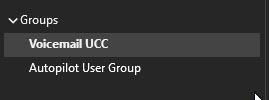
Office365-group in Outlook
When the group is created, you can start creating an auto attendant or edit an existing one. When configuring the call routing, you see the new option “Voicemail”. There you select the Office365-group and choose whether to allow transcription or not
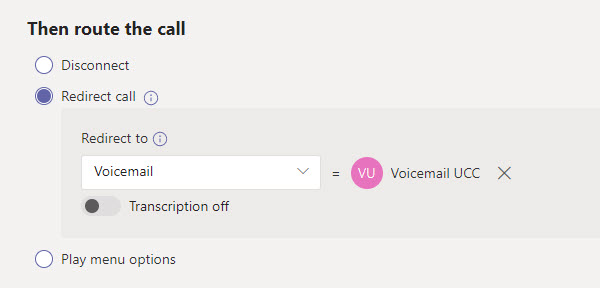
Configuring the voicemail call routing
In most cases, you use this for handling calls after hours or during holidays. This is now possible.
Putting it to the test
When testing this flow, the auto attendant is called. You hear 1 – 2 seconds of silence and after that, you hear an automated voice stating to leave a message after the tone. When you hang up, the voicemail message is processed and send to the Office365-group.
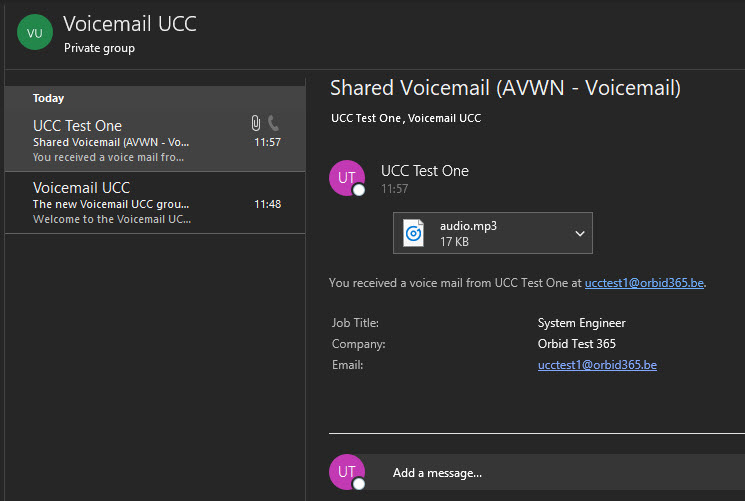
A voicemail message arriving in Outlook
There, all user can listen to this message and handle accordingly.
One thing I’d like is that the message that says to leave a message after a tone can be edited or personalized. Now, it follows the language of the auto attendant. For English, this isn’t a big issue. For my native language Dutch however, the voice sounds bulky with the typical translator-articulation.
What about queues?
Queues are being left out of the story, meaning that you can’t directly transfer a call to voicemail after a queue time-out or a call overflow.
However, you can still achieve this with a simple workaround. If you want a queue to forward a call to a shared voicemail after a certain time-out, you need to create a voicemail auto attendant and let the call queue refer to this auto attendant. The auto attendant is a dedicated voicemail identity where all calls are routed to the voicemail instead of just calls after hours or during holidays.
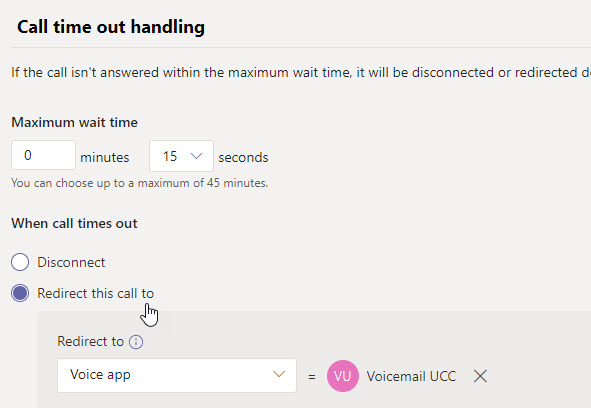
Workaround for Call Queues
Edit: Since august 2020, it is possible to directly forward calls to voicemail via Call Queues. The workaround described above is still working, but not needed anymore.
Wrap up
Implementing Voicemail to Microsoft Teams enterprise voice is a big step forward to enhancing the product. I have several clients working with workarounds who will be delighted this feature is finally here. If only we could customize the voicemail greeting. Who knows, maybe in the future.

I’m a 27 year-old Belgian working for Orbid NV as Senior System Engineer. I’m a member of the cloud Team where I focus on everything from Teams PSTN and Exchange to AVD & Intune.


Are the voicemails that are sent to the group available on each of the groups users desk phones?
Hi Steven
Unfortunately not. The voicemails on the desk phones are the ones the user receives personally through Teams. With shared voicemail, the voicemails aren’t received personally through Teams, but distributed via an Office365-group.
Hi,
Great information! For alittle more clarity, in a shared voice mailbox, an email will go out to all members of the group with the voicemail attached? Not a VM in the Teams app?
Hi Rick
That is correct. It arrives in the Office365 Group mailbox with the mp3 attached. If users subscribe to that office365-group, they also receive a copy in their personal mailbox
Thank you for that!
Maybe we did something wrong, but shared emails are also available on the desktop phones.
Great! Can you customize the voicemail message on a group?
Hi James!
I hope this feature will be implemented as well! At this moment, the voicemail message itself can’t be customized.
However, you can always use the greeting of the call queue / Auto Attendant to input a customized message before going to the voicemail.
I can’t get this to work
i.e If you have the AA set to answer with a message and then go to voicemail it does not work (for me anyway)
if you “no greeting” then it seems to play the standard VM message
How does it work using Call Queues? It forwards calls the Auto Attendand, does the resource account need a different phone number than the call queue? and what licences does it need to be able to handle only voicemail?
Hi Najef
Your call queues do not need to have a different phone number or anything.
Referring to an Auto Attendant, even if it is for voicemail, stays the same as it would be without voicemail.
It would just be Call Queue > Auto Attendant > Voicemail.
Looking at the question, I assume you have a call queue with a phone number on it. This one just needs the virtual phone system license. From that queue, you redirect to the Auto Attendant.
The auto attendant then directly redirects to the voicemail. The resource account of the auto attendant does not need a license for this.
since we are transferring the call from the AA to the call queue wouldn’t this add time to route the call to VM?
Can you share what settings on the CQ need to be configure in order to avoid adding extra time on the call?
Thank you
Hi Luis
Starting from august, it is possible to directly redirect from Call Queue to Voicemail.
So no routing to AA is needed to use voicemail on Call Queues.
Any ideas as to when the call recording feature may be available for MS Teams Calls?
+ a “listen in” feature to enable staff to listen in on calls for training purposes?
Hi Quinton
We are all waiting for this to be integrated with Teams.
For now, I can only share the following links:
https://microsoftteams.uservoice.com/forums/555103-public/suggestions/19013110-audio-call-recording-in-teams
https://docs.microsoft.com/en-us/MicrosoftTeams/teams-recording-policy
There are a lot of 3rd party applications who allow you to do this though. Take a look a couple of our partners’ website if you find something you need:
https://www.mafinfo.com/
https://landistechnologies.com/
Hi Andreas, can users be allowed to delete the voicemail from the group in outlook 365 after they have dealt with it.
Hi David,
They sure can! It works like any other Office365 group. Delete the message in Outlook and done.
If, ofcourse the user has enough permissions in the group to do this.
When selecting option “voicemail” why can’t it be a users personal voicemail with associated greeting?
I have set up the main admin office phone to ring the Team then roll to the auto attendant. If they would like to leave a message press 0. This would transfer to the main admin voicemail with associated greeting.
Thought you should know that VM is now available in Call Queues as well 🙂
Hi Jon. Thanks for they comment! We are aware of this of being available, but the article isn’t updated yet. So thank you for the reminder! 🙂
I know it’s been several months since the last posting, but we have just migrated to Teams Voice. We have setup the call queues and auto-attendants after several attempts – very clunky, but it works. So now we have a shared voicemail which is fine but we have two questions: 1) The shared voicemails are saved in the Teams app and look the same as voicemails to the individual; we would prefer voicemails got to email or a Teams channel only. 2) Can the voicemail messages to the shared line be limited to select members? Otherwise everyone gets the message and how do we know who if anyone acted on the voicemail? Thank you for your assistance and for posting this article.
Hi John
Apologies for the delayed response. Working with the shared voicemail, it should arrive in the Office365-group inside the users’ Outlook. Meaning only users with a certain access can see these voicemails. I will take your question about the Teams channel to my test environment and will let you know what is possible.
Hi Andreas, were you able to test this and does it appear on teams
Hello – I’m also interested in the answer to “1) The shared voicemails are saved in the Teams app and look the same as voicemails to the individual; we would prefer voicemails got to email or a Teams channel only.”
When reviewing Voicemail in the Teams App, how can an individual tell if the VM is for the individual or for the group of which s/he is a member?
Is there a process by which one TEAMS user can check another TEAM users voicemail? I understand the “delegate” function, but rather than field all calls to another user, we need to only access the voicemail in order to provide back up coverage in urgent situations.
Hi Bob
The voicemail of a user should also arrive in the users” mailbox. So maybe by giving access to each others’ mailbox this can be solved.
If that’s not a solution, you can also try mailbox rules which forward mails with subject containing “voicemail” to a shared mailbox to escalate from.
But other than that, inside Teams there is no way to gain access to another users’ voicemail.
how can we delete voicemails in a que, marking them read is not enough for the teams that are using our ques
Thanks for the article! I have set this up successfully but users cannot delete VM messages from the group from within Outlook (they get a message about not having sufficient permissions), but they can delete the same messages from within OWA. Is there a way to enable them to delete VMs from within Outlook as well?
Been having the same issue for months since we set the system up, and it’s a huge problem as nobody knows if someone else has addressed the voicemail. Did you find a solution?
OWA is fine for desktops, but a huge headache on mobile.
Hi Andreas
Do you know why the incoming voicemail that appear to be ‘unknown’ sender in the shared Group folder?
Hi Andrea
Useful information. Thank you. We have voicemail set up which as you say goes to the 365 Group which is accessed via Outlook Are you aware of the facility whereby audio notes can be added to the voicemail when it viewed in the Outlook reading pane? This is a useful feature as users can add notes which others can see and helps team of staff to manage voicemails with these audio note update.
We are finding however that this feature is not available for all. I have checked options in the reading pane and settings in the group but can’t find anything that would explain why some users can use these note and see them whereas others can not.
All users I am dealing with are owners of the associated Team used for the call queue.
Have you come across this and if so do you know of a solution?
Is it possible to change the voicemail greeting of a group/shared voicemail?
I want Teams Voicemails to go to the mailbox of the members of an Office 365 group rather than directly to the group itself.